Architecture and Data Exchange
In getOperate, a workflow is a JSON serializable value in the OpenFlow format that consists of an input spec (similar to Scripts), and a linear sequence of steps, also referred to as modules. Each step consists of either: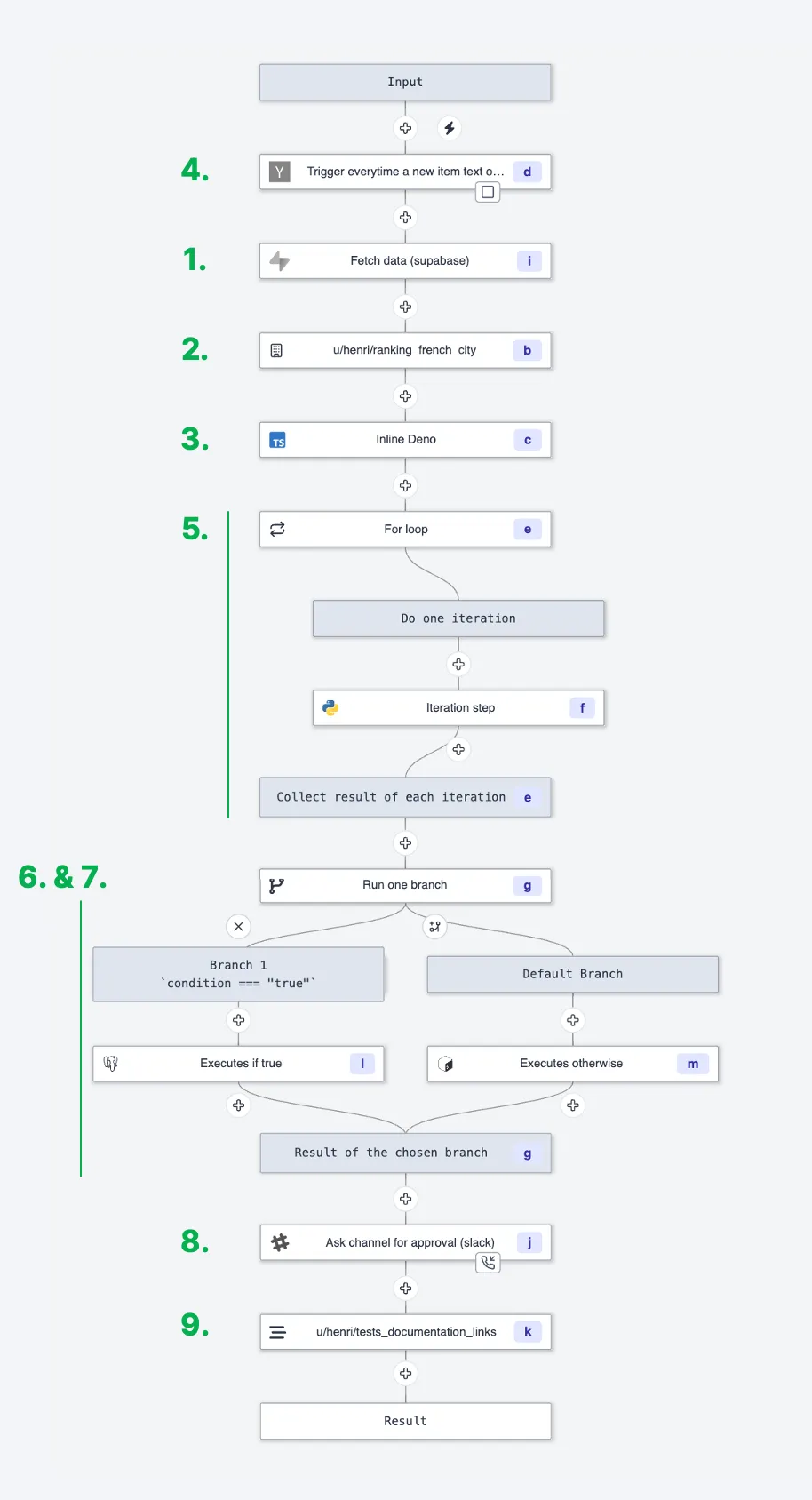
This image show all node in system
- Reference to a Script from the Hub.
- Reference to a Script in your workspace.
- Inlined Script in TypeScript (Deno), Python, Go, Bash, SQL or non-supported languages.
- Trigger Scripts which are a kind of Scripts that are meant to be first step of a scheduled Flow, that watch for external events and early exit the Flow if there is no new events.
- For loop that iterates over elements and triggers the execution of an embedded flow for each element. The list is calculated dynamically as an input transform.
- Branch to the first subflow that has a truthy predicate (evaluated in-order).
- Branches to all subflows and collect the results of each branch into an array.
- Approval/Suspend steps which suspend the flow at no cost until it is resumed by getting an approval/resume signal.
- Inner flows.
Input Transform
With the mechanism of input transforms, the input of any step can be the output of any previous step, hence every Flow is actually a Directed Acyclic Graph (DAG) rather than simple sequences. You can refer to the result of any step using its ID. Every step has an input transform that maps from:- the Flow input
- any step’s result, not only the previous step’s result
- Resource/Variable.
flow_input: the dict/object containing the different parameters of the Flow itself.results.{id}: the result of the step with given ID.resource(path): the Resource at path.variable(path): the Variable at path.
flow_input, a field of the previous_result or of any steps.
From the editor, you can directly get:
- Static inputs: you can find them on top of the side menu. This tab centralizes the static inputs of every steps. It is akin to a file containing all constants. Modifying a value here modify it in the step input directly.
- Dynamic inputs:
- using the id associated with the step
- clicking on the plug logo that will let you pick flow inputs or previous steps’ results (after testing flow or step).

